This module is an alpha integration and still work in progress!!
Microsoft Azure Setup
Architecture
Cloud ex Machina leverages a three-layer stack described on the below diagram:
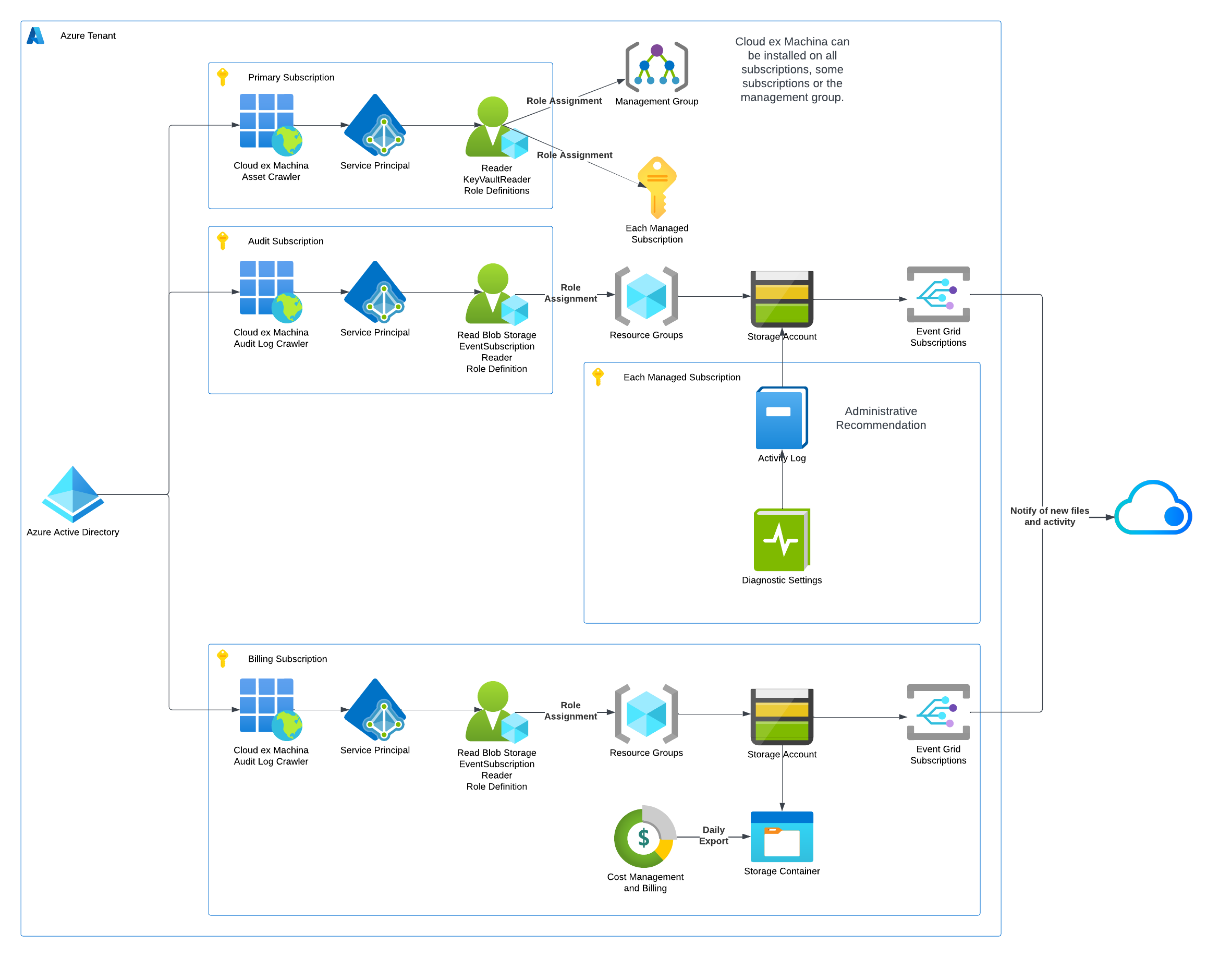
Vocabulary and preliminary notions
The following definitions apply to the rest of this document:
- Tenant: CXM Labs integrates at the tenant level. If you own multiple tenants, you will need to run this set up once for each of them.
- Applications: Access to the assets, audit logs and billing exports is managed via AD Applications. You can decide to set up a single app, or three different applications depending of you level of control and breakdown of services you want. You can also re-use existing applications if you already have such integrations in place or decide to create them manually.
- Components:
- Asset Crawler: tracks all assets deployed in the environment and maintains a collection of the assets. The Asset Crawler can either be deployed in each subscription, or you can decide to use a Management Group instead.
- Billing Export Crawler: tracks usage and cost of assets in the target cloud
- Audit Log Crawler: tracks activity in the cloud that modifies assets
Asset Crawler
The Asset Crawler provides an asset-level inventory of your cloud.
It requires access permissions installed in the Tenant and all subscriptions underneath it for the each Azure Tenant you have under management.
- AD Application: Provides Read Only and Monitoring access across the decided scope
Billing Export Crawler
The Billing Export Crawler aims at getting an accurate understanding of your Azure bills.
It is installed in the Billing Export Storage Account the Azure Tenant that you have under management and composed of
- AD Application: authorizes reading files in the storage account that contains billing exports
- Notifications: callback to Cloud ex Machina to notify of the availability of new export files
Cloud Audit Log Crawler
The Cloud Audit Log Crawler helps understand historical and dynamic aspects of your cloud.
It is installed in the Azure Logging Storage Account and contains
- AD Application: authorizes reading files in the storage account that contains cloud audit logs
- Notifications: callback to Cloud ex Machina to notify of the availability of new export files
Setup
Pre-requisites
Required Software
You will need the following dependencies to initialize Cloud ex Machina:
- Terraform: Install any version above 1.5.0. If you migrated to OpenTofu, this is also supported.
- Azure CLI: Install any recent version
Deployment Configuration
make sure to collect the following information:
- Mandatory from your Azure Environment:
- aws_notification_endpoints: URLs of endpoints for webhook notifications
- Optional from your GCP Environment:
- storage_account_name: name of the storage account(s) for billing exports and cloud audit logs.
- application_id: For each application it is possible to reuse an existing app to avoid overpermissioning each of them
In addition, assemble credentials to configure Terraform providers for your Azure Tenant and subscriptions
Unpack Modules
Unzip the artifact that Cloud ex Machina provided to you that contains all modules. Create a directory to host the configuration information with:
export CXM_ROOT="/path/to/cxm/root_folder"
mkdir -p ${CXM_ROOT}/modules ${CXM_ROOT}/config/azure
mv cxm-artifact.zip ${CXM_ROOT}/modules
pushd ${CXM_ROOT}/modules
unzip cxm-artifact.zip && rm -f cxm-artifact.zip
popd
pushd ${CXM_ROOT}/config/azure
Configure Terraform / OpenTofu
Prepare a new Terraform configuration file main.tf that contains the following sections :
State Backend
Configure this the way you usually do it.
Providers
# Provider for the Azure Tenant
provider "azurerm" {
features {}
}
# This alias is to deploy the Audit Log component
provider "azurerm" {
alias = "audit_log"
features {}
}
# This alias is to deploy the Billing component
provider "azurerm" {
alias = "billing"
features {}
}
Module Configuration
# Enable the tenant
module "enable_tenant" {
source = "../../modules/terraform-azure-enablement"
providers = {
azurerm = azurerm
}
all_subscriptions = true
subscription_exclusions = [ "excluded_subscription_id", "excluded_subscription_id2" ]
# To allow-list some subscriptions instead of deny-listing, set all_subscriptions to false and use
# subscription_ids = [ "allowed_subscription_1", "allowed_subscription_2"... ]
application_name = "cxm_asset_crawler"
}
module "enable_billing_export" {
source = "../../modules/terraform-azure-billing"
providers = {
azurerm = azurerm.billing
}
all_subscriptions = true
application_name = "cxm_billing_crawler"
location = "West US 2"
log_retention_days = 10
aws_notification_endpoint = "https://aws.amazonaws.com"
}
module "enable_audit_log" {
source = "../../modules/terraform-azure-audit-log"
providers = {
azurerm = azurerm.audit_log
}
all_subscriptions = true
application_name = "cxm_audit_log_crawler"
location = "West US 2"
log_retention_days = 10
aws_notification_endpoint = "https://aws.amazonaws.com"
}
Using the Management Group
You can change the configuration of the tenant enablement to set up access at the Management Group level instead. Use the following configuration block to set it up that way:
module "enable_tenant" {
source = "../../modules/terraform-azure-enablement"
providers = {
azurerm = azurerm
}
use_management_group = true
management_group_id = "SuperManagementGroupID"
application_name = "cxm_asset_crawler"
}
The rest of the configuration remains identical.
Using a pre-existing Storage Account for Activity Logs
If you set up a new integration, Cloud ex Machina won't be able to retrace attribution of assets in the past. It is recommended to plug Cloud ex Machina on your existing audit log storage account to provide access to historical administrative logs:
module "enable_audit_log" {
source = "../../modules/terraform-azure-audit-log"
providers = {
azurerm = azurerm.audit_log
}
all_subscriptions = true
application_name = "cxm_audit_log_crawler"
location = "West US 2"
use_existing_storage_account = true
storage_account_name = "superStorageAccount"
storage_account_resource_group = "superStorageAccountRG"
aws_notification_endpoint = "https://aws.amazonaws.com"
}
The rest of the configuration remains identical.
Using a pre-existing Storage Account for Billing Exports
If you set up a new integration, Cloud ex Machina won't be able to read your historical billing data. It is recommended to plug Cloud ex Machina on your existing billing storage account to provide access to past usage reports.:
module "enable_billing" {
source = "../../modules/terraform-azure-billing"
providers = {
azurerm = azurerm.billing
}
all_subscriptions = true
application_name = "cxm_billing_crawler"
location = "West US 2"
use_existing_storage_account = true
storage_account_name = "superStorageAccount"
storage_account_resource_group = "superStorageAccountRG"
aws_notification_endpoint = "https://aws.amazonaws.com"
}
The rest of the configuration remains identical.
Deploy
Run
terraform init
terraform plan
terraform apply
and wait for the system to converge. Depending on the size of your estate, this can take from a few minutes to a few tens of minutes.
Share results
The deployment will output between 1 and 3 JSON documents containing application secrets to use by Cloud ex Machina. Kindly share this back to enable the configuration of your solution.